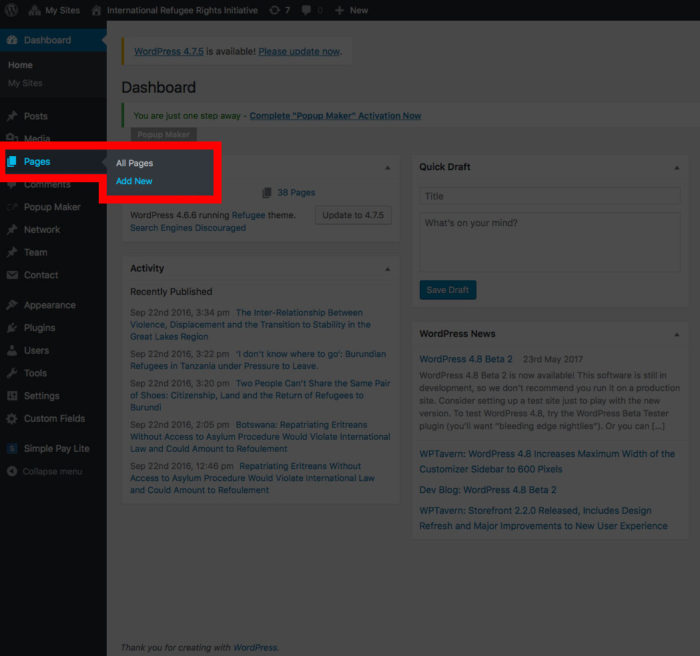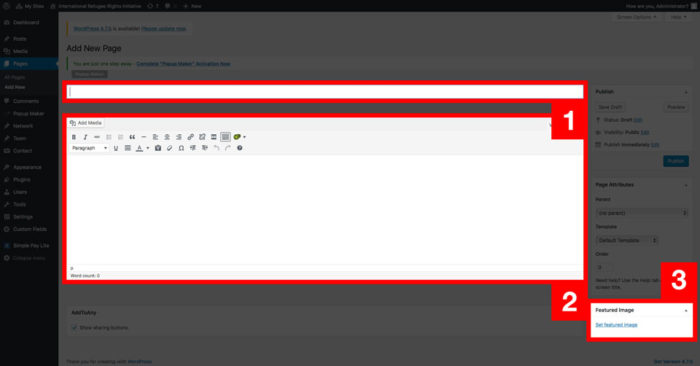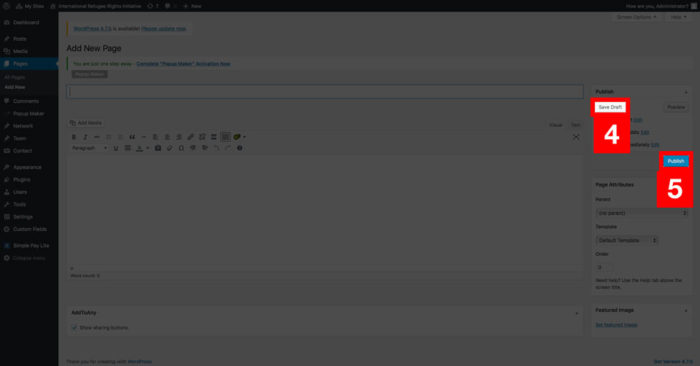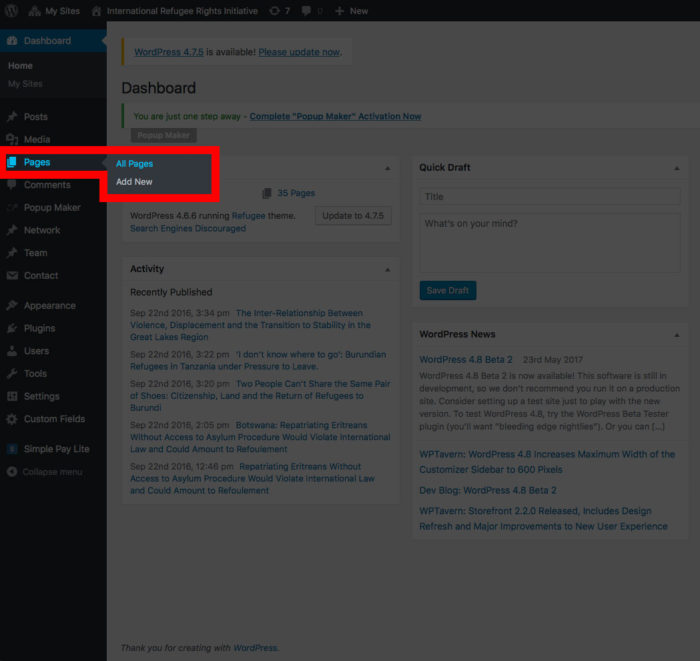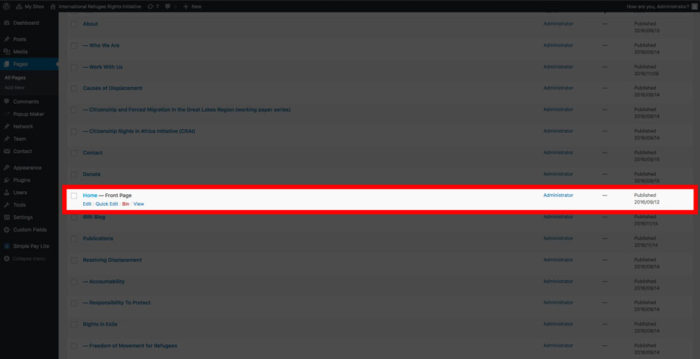To add pages from the dashboard find the “Pages” menu item on the left-hand side of the screen. On hover a sub-menu ill appear. Select “Add New”.
A new page editing screen will open up where you can add a title (1), content (2) and a featured image (3).
Once you are done, if you are not yet ready to publish click on the “Save Draft” button. If you are ready to publish click on the blue “Publish” button.
Editing existing pages
To edit an existing page from the dashboard, under the pages menu item sub-menu select “All Pages”.
Find the page you would like to edit by either scrolling through the list or by using the search bar in the top right corner. Click on the title or on the “Edit” link.
An edit screen will come up where you can edit the title, content and featured image in the same way as adding a new page. Once you are done click on either the “Save Draft” or “Publish” buttons depending on whether or not you want to commit the changes to the live site or just save them for further editing.