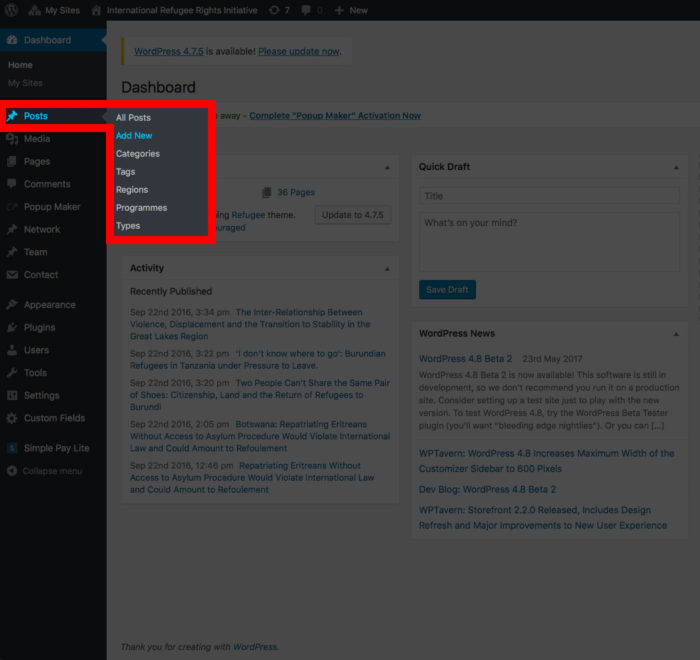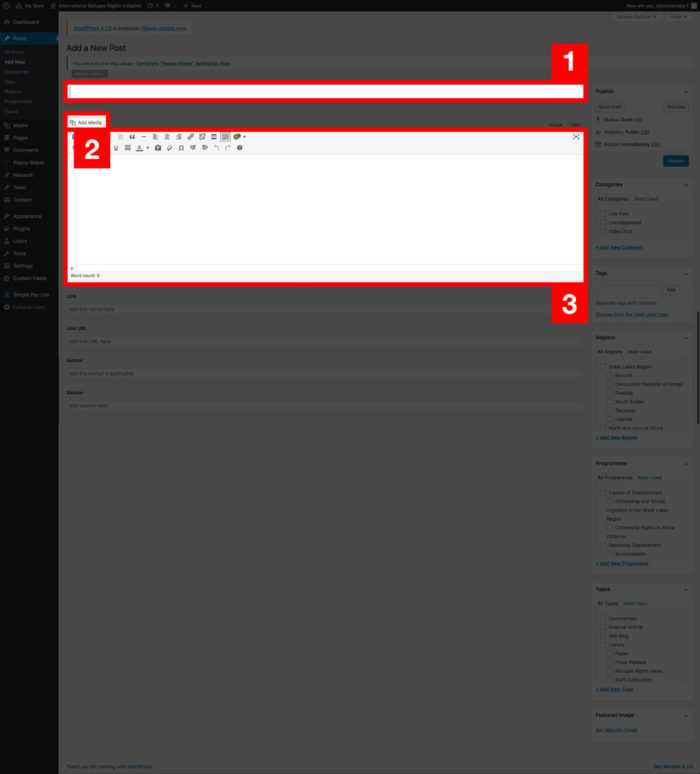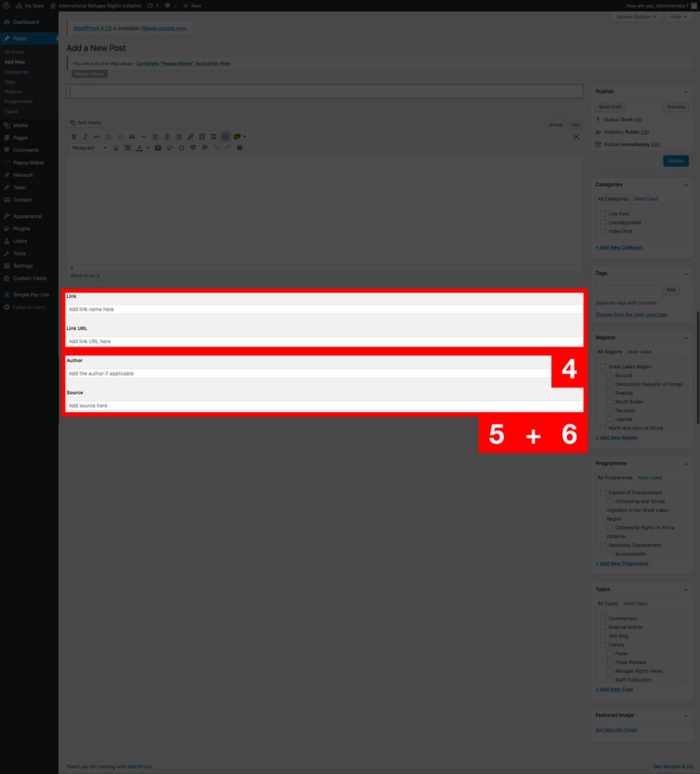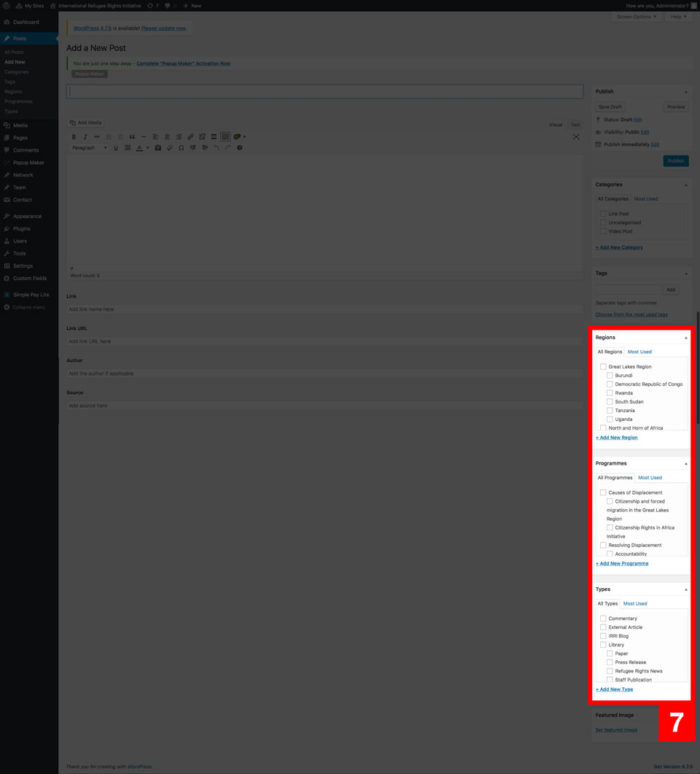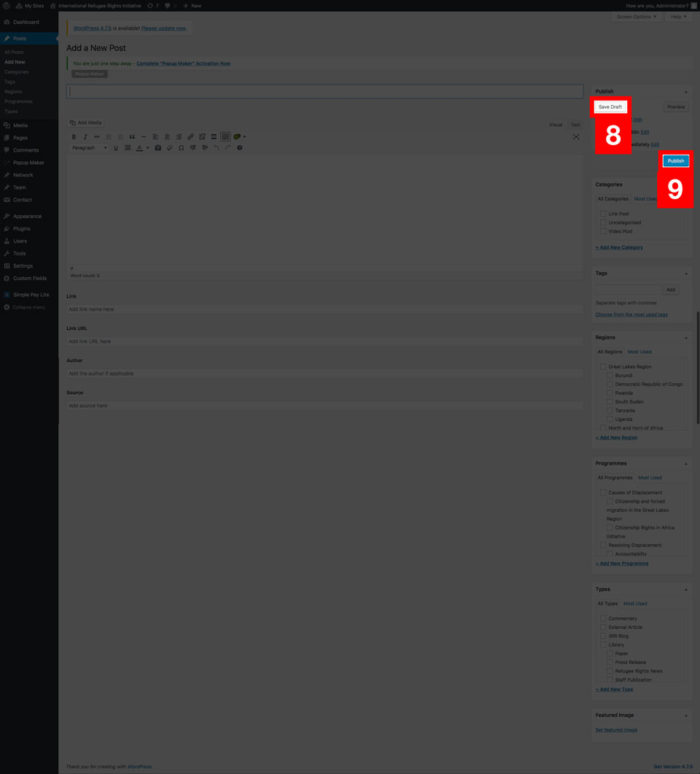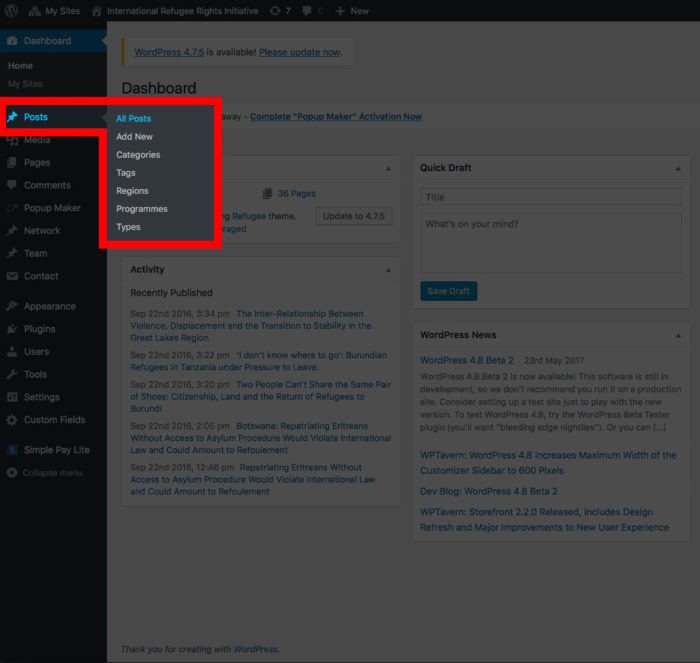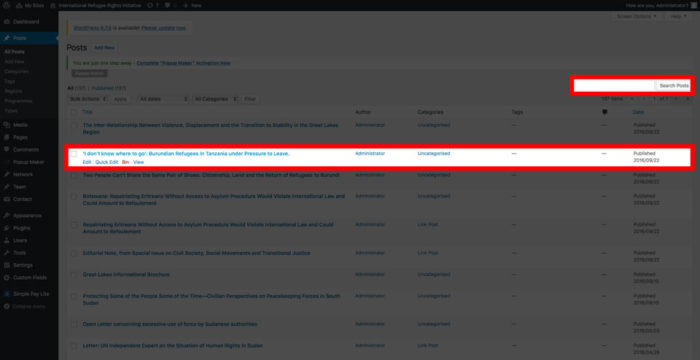To add a post from the dashboard, look for the “Posts” menu item in the menu to the left of the screen. On hover a sub-menu will appear, select “Add New”.
The post editing screen is easy and intuitive to use. The first input ob the page is for the title (1). The large input area is the body of your post and is where you will add any text or media. You can format your text with the editing tools at the top of the editor (2) and add images and other media with the “Add Media” button (3). Hovering over any of the tools will give you a brief description of what it does.
Below the large input area are the inputs for linked content, author and source. Adding content to the “Link” and “Link URL” inputs will add a linked box to the post (4). Adding content to the “Author” and “Source” will add that content to the post; (5) and (6) respectively.
You can classify your posts by Region, Programme and Type on the right-hand side of the edit screen. Simply check the relevant boxes under each heading (7).
Once you have finished add your content you can either save the post as a draft if you are not yet ready to publish it by clicking the “Save Draft” button (8), or you can publish the post to the site by clicking on the “Publish” button (9).
Editing an existing post
From the “Pages” sub-menu choose “All Posts”.
Find the post you want to edit by either scrolling through the list or by using the search bar in the top right corner of the screen. Click on the post title or the “Edit” link to open the post editing screen and make your changes. Click on the blue “Update” button to the right when you’re done.