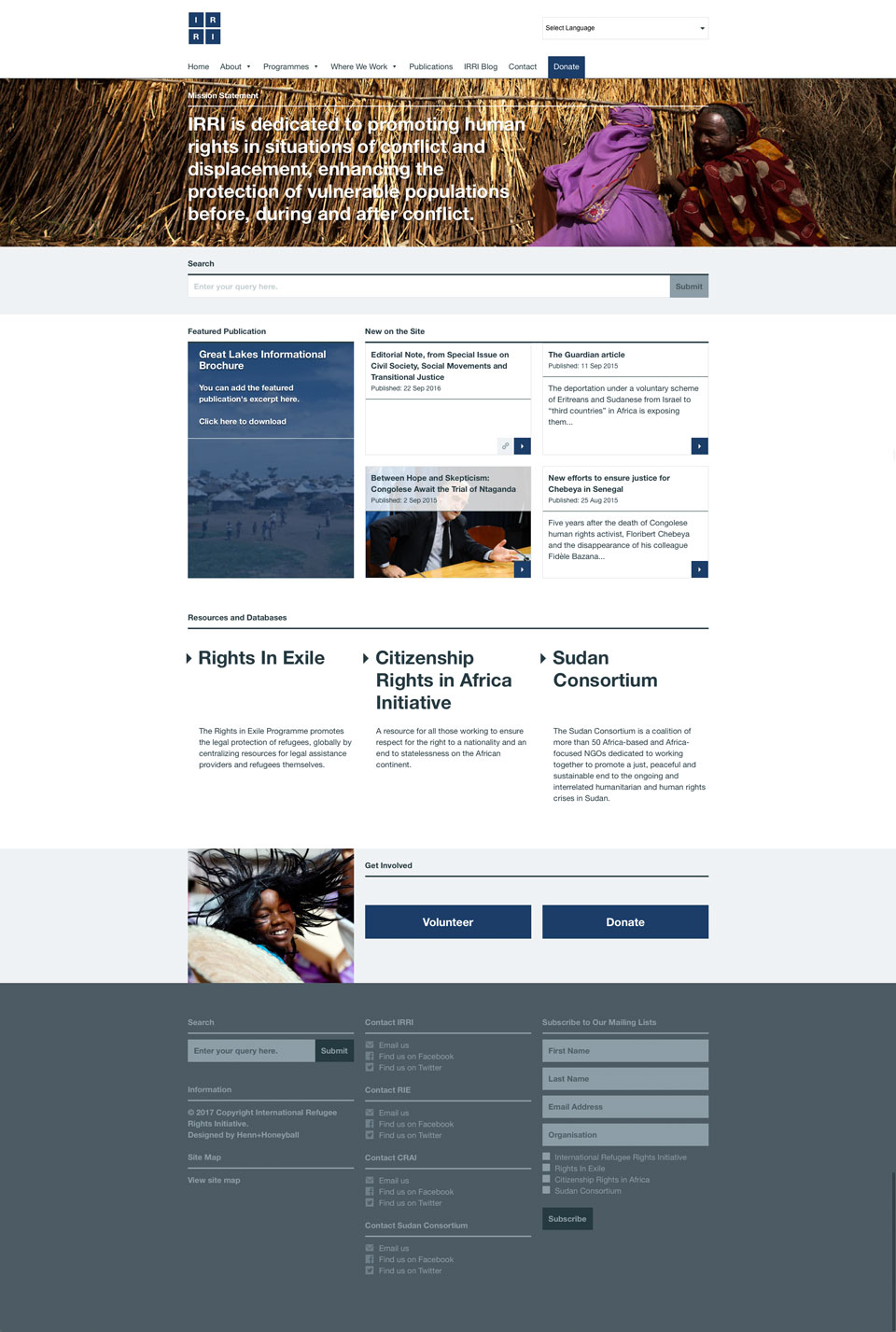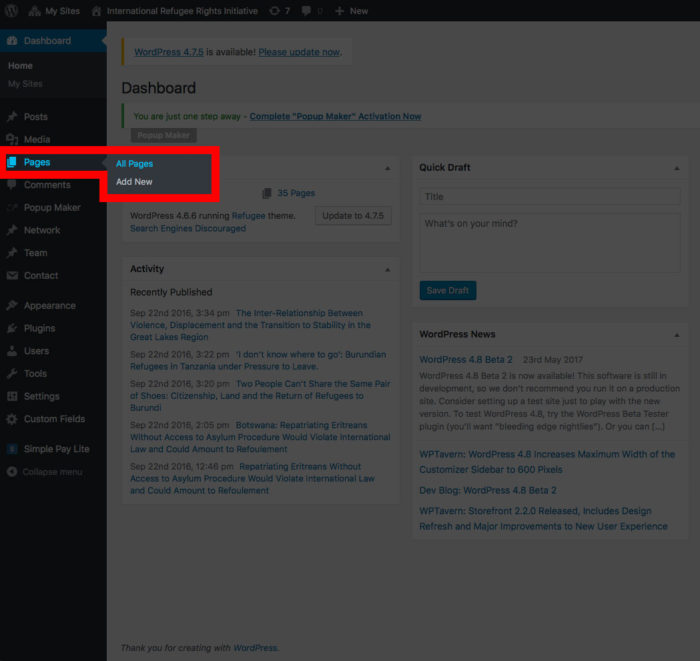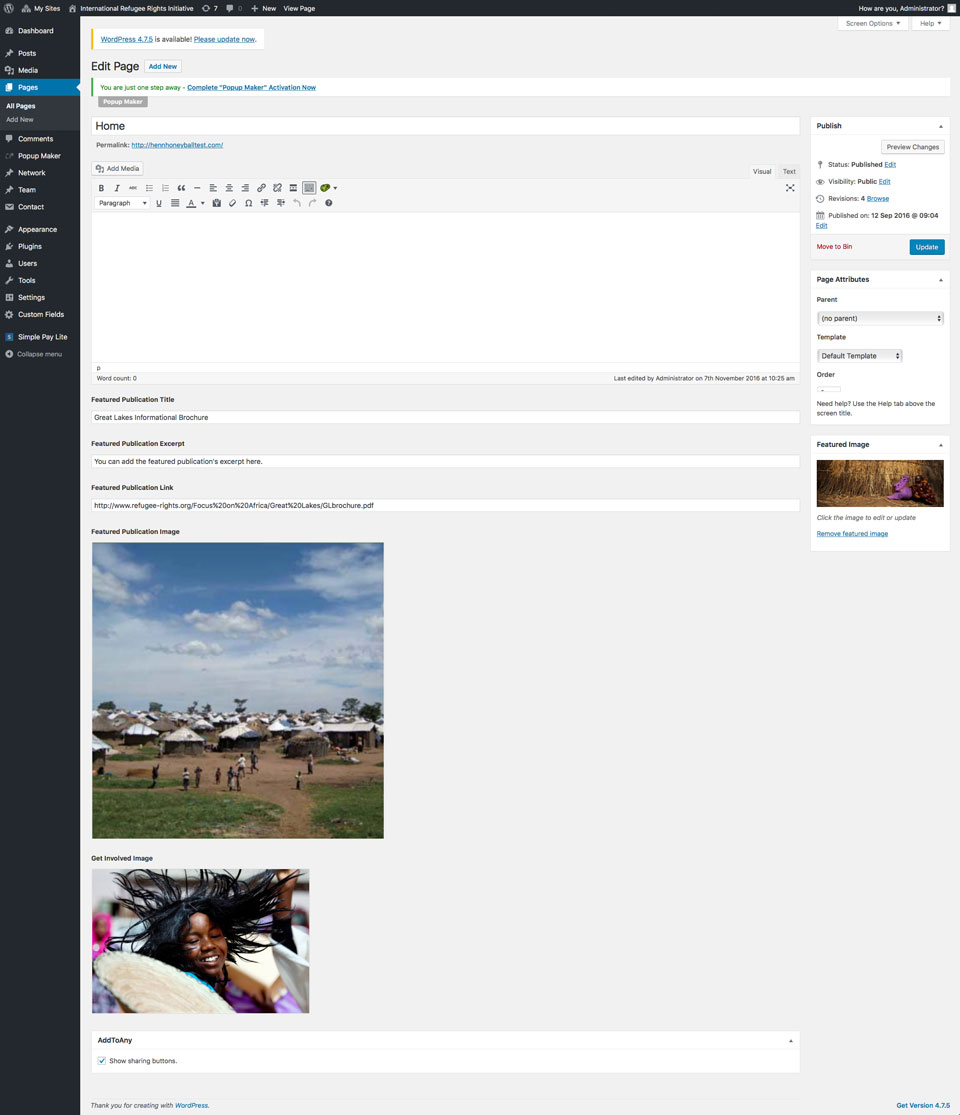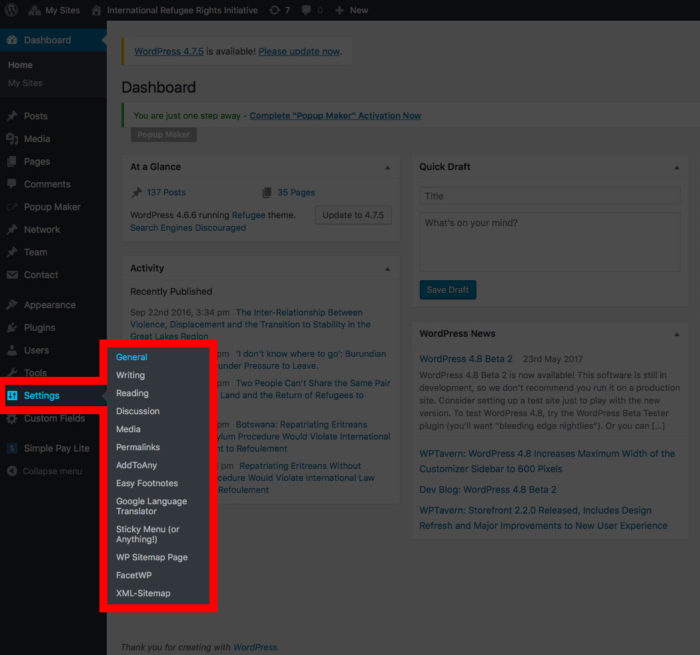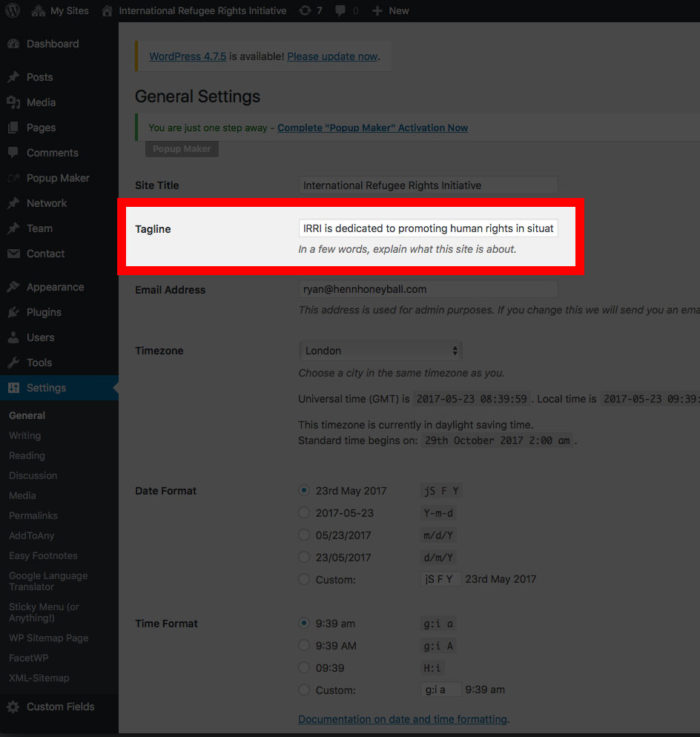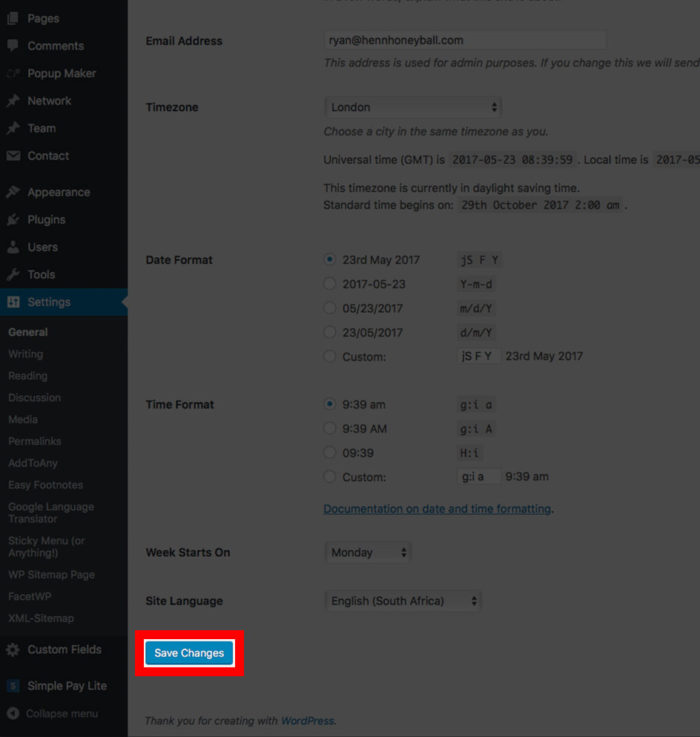Below is an image of the home page. There are three editable areas: the featured image at the very top, including the introductory text; the featured publication image and text; and the “Get Involved” image.
Finding the home page from the dashboard
From the dashboard screen look for the “Pages” menu item. Hover over it and select “All Pages” from the sub-menu.
You can either scroll through the list of pages until you find the page titled “Home”, or you can use the search bar in the upper right hand corner.
Clicking on the title or the “Edit” link will open up the edit screen.
Editing the content
Below is an image of the edit screen. It seems busy, but there are really only three sections to pay attention to. (Take note that adding anything to the text editor at the top will have no effect on the home page and should be avoided.)
Below you can see the home page and the edit page site-by-side with an indication of the where each area can be edited.
The only thing that can not be edited on this screen is the introductory text over the featured image.
Changing the introductory text on the Home page
To change the introductory text from the dashboard look for the “Settings” menu item on the left of your screen. A sub menu will appear on hover, and you will select the “General” option.
The only option you need to edit is “Tagline”. Change the type and hit the “Save Changes” button at the bottom of the screen.